How to Type the Star Symbol (★☆)
Add a little glitz and glam by shooting a star symbol in your texts and documents. You can learn how to insert a star symbol on your PC, Mac, iOS, or Android device.

You don’t have to consult an astronomer to learn to use the star symbol (★ or ☆). There are easy ways to insert the symbol, whether you’re using a PC, Mac, iOS, or Android device.
Learn each of the stellar methods below.
How to Type the Star Symbol on a PC
When using Microsoft Word on a PC, click on the location in your document where you want to put the star symbol. Hold down the Alt key on your keyboard. While holding down Alt, type the number 9733 to insert a black star (★) or the number 9734 to insert a white star (☆).
In newer versions of Microsoft Word, you can also find various star symbol options in the Icons library. Just click on the Icons library under the Insert tab. In the library, type “star” into the search bar to access different star symbols.
![]()
icon_star
How to Insert the Star Symbol on a Mac
When using a Mac, you may want a star symbol more dazzling than an asterisk (*). To insert a start symbol, open the Emoji & Symbols library by pressing and simultaneously holding the Control, Command, and Spacebar keys. In the library, enter “star” into the search bar to locate and insert a star symbol.
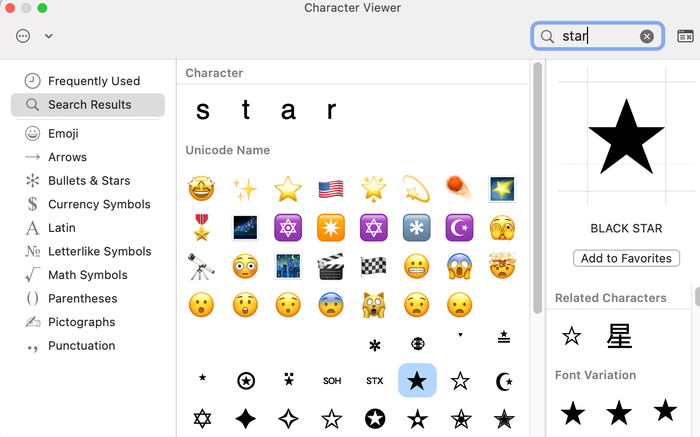
character_viewer_star
Alternatively, you can copy and paste a star symbol from this article: ★ ☆
How to Insert the Star Symbol on a Mobile Device
Typing the star symbol is just as easy from the keyboard of an IOS or Android device.
On an iPhone, tap the smiley face icon next to your keyboard to open the Emoji Library. In the Emoji Library, locate the Search Emoji bar and type “star.” Tap on any of the star icons that appear in the search results to insert it into your text.
On an Android device, if you are using the standard Android keyboard, you will find the star symbol in the Numbers and Symbols keyboard (usually by tapping the “123” key). Once you’ve switched to the Numbers and Symbols keyboard, tap on the star symbol to insert it into your text.
Additional Resources
Instructions for How to Type the Copyright Symbol
Instructions for How to Type the Trademark Symbol
Instructions for How to Type the Infinity Symbol
Instructions for How to Type the Euro Symbol
Instructions for How to Type the Pi Symbol
Instructions for How to Type the Checkbox Symbol
About the Author(s)
You May Also Like


